Table of contents
Google Tag Manager is an extremely useful tool for your website. But what is Google Tag Manager used for? In this simple and informative guide, I’ll cover everything you need to know about what Google Tag Manager does and how to use it. I’ll also explain some of the key components of Google Tag Manager.
What is Google Tag Manager Used For?
Google Tag Manager is an online tool that allows you to quickly manage the tags on your website without having to manually alter your website code. With GTM, you don’t need much coding experience to use it effectively.
Tags are small pieces of code that record information about a website. These little bits of programming then send the data they have collected to a third-party site. You can use tags to track the actions your visitors take on your website, such as downloading a file or following embedded links.
But with the sheer amount of tags available on even a standard website, this can quickly become overwhelming. Having to manually delve into your website’s code and edit each tag individually can quickly eat up valuable time. Thankfully, Google Tag Manager makes it easy to create or shut down tags through an online interface.
How does Google Tag Manager work?
Essentially, Google Tag Manager works by communicating data from your website to a third-party tool such as Google Analytics. It sends this communication when the action that the tag is designed to track has been performed by a visitor to your website.
You only need to add the initial piece of Google Tag Manager code to the website once when first setting up. You can then use Google Tag Manager to track all of your tags without constantly needing to insert new pieces of JavaScript code or hiring and pestering your web developers.
This makes Google Tag Manager a great tool if you are a marketer on a limited budget or aren’t tech-savvy enough to know the more intricate ins-and-outs of website and HTML coding.
What is Google Tag Manager Container?
To start using GTM, you’ll need to set up a Google Tag Manager Account. Once that’s done, you need to add a Google Tag Manager Container to your site. This will essentially be a storage system and access point for all of the tags installed on your website, as well as the related triggers and variables.
When setting up your Container, you’ll need to tell it which type of content you are adding it to. This means telling GTM whether you are adding the Container to a webpage or a mobile device with an operating system such as iOS.
Each container will have its own Google Tag Manager ID. And the Google Tag Manager snippet is a piece of code that you need to copy and paste onto your website to allow GTM to start tracking your tags.
What are Tags, Triggers, and Variables?
Google Tag Manager uses three central parts to track data on your website. I’ll cover each of these components here.
Google Tag Manager Tags
The tags used in GTM are pieces of code that originate from third-party websites and tools such as Google Analytics, Google Adwords, or Facebook Pixel. Their primary function is to tell GTM what to do on your website.
You can also add your own custom tags if you want more specific functions. These can be added using the Custom HTML Tag option on the interface. Using a Google Tag Manager custom JavaScript is an example of one of these customized tags.
Google Tag Manager Triggers
Triggers are embedded instructions that tell Google Tag Manager when to begin tracking data for a specific action. This means that if you want GTM to record when someone fills out and submits a contact form on your website, you’ll need to add a trigger to tell GTM when to track this action. In this case, the trigger would take effect when the visitor clicks on the button to submit a completed contact form.
Google Tag Manager Variables
Variables are extra pieces of information that will sometimes be required by GTM to enable it to correctly use your set tags and triggers. There are two main types of variables; Built-in variables and User-defined variables.
Some examples of Built-in variables include Clicks, which cover actions such as clicking on a URL or clicking specific target actions, and other variables such as Events, Form Classes, and Page URLs.
User-defined variables are variables that you can define to allow GTM to better understand the specific data that you want it to track. This may include things like Conversion Value.
What is a Google Tag Manager dataLayer?
A dataLayer is a component of Google Tag Manager that transfers data from your website to its GTM container. This data can then be used to activate your triggers or work alongside your variables.
A Google Tag Manager dataLayer is a JavaScript object that stores the information that GTM collects from users visiting your website and has several useful functions.
For example, if you have product pages on an e-commerce website, you can use a dataLayer to store User-defined variables such as product names, descriptions, or SKU numbers.
The dataLayer contains some information pushed there automatically by GTM; but the custom configuration(like using E-commerce parameters) requires technical help.
Google Tag Manager vs Google Analytics
Although they are both Google user interfaces that link with your website and collect data, Google Tag Manager and Google Analytics have slightly different uses.
Google Tag Manager simply sends data and manages the code for your tags. It doesn’t give you any reports or insights. In contrast, Google Analytics does give you breakdowns and reports about your website. It tallies up data such as conversions, page views, and other information.
Google Tag Manager makes it much easier to add the tracking code for Google Analytics(and many other tools) to your webpages. Without GTM, you’d have to individually add the code for Google Analytics to each page of your website.
Google Tag Manager and Facebook Pixel
Facebook Pixel is something you can add to your website if you are advertising through Facebook via ads. It’s another kind of analytics/remarketing tool that helps you evaluate how well your Facebook ads are doing. It can also give you insights into how to improve them.
You can use Google Tag Manager and Facebook Pixel together to gain even more understanding and analysis about your ad campaigns. When installing Facebook Pixel, you’ll need to add it as a piece of JavaScript code using the Custom HTML tag category.
For more information about installing Facebook Pixel through GTM, click here.
Conclusion
As we’ve shown here, Google Tag Manager is an easy way for anyone to manage the tags on their website. This can be done without any specific coding knowledge, making GTM a perfect tool for marketers or small-business owners. You can use GTM to collect data about your website in combination with other tools like Google Analytics, Facebook Pixel, and LinkedIn.
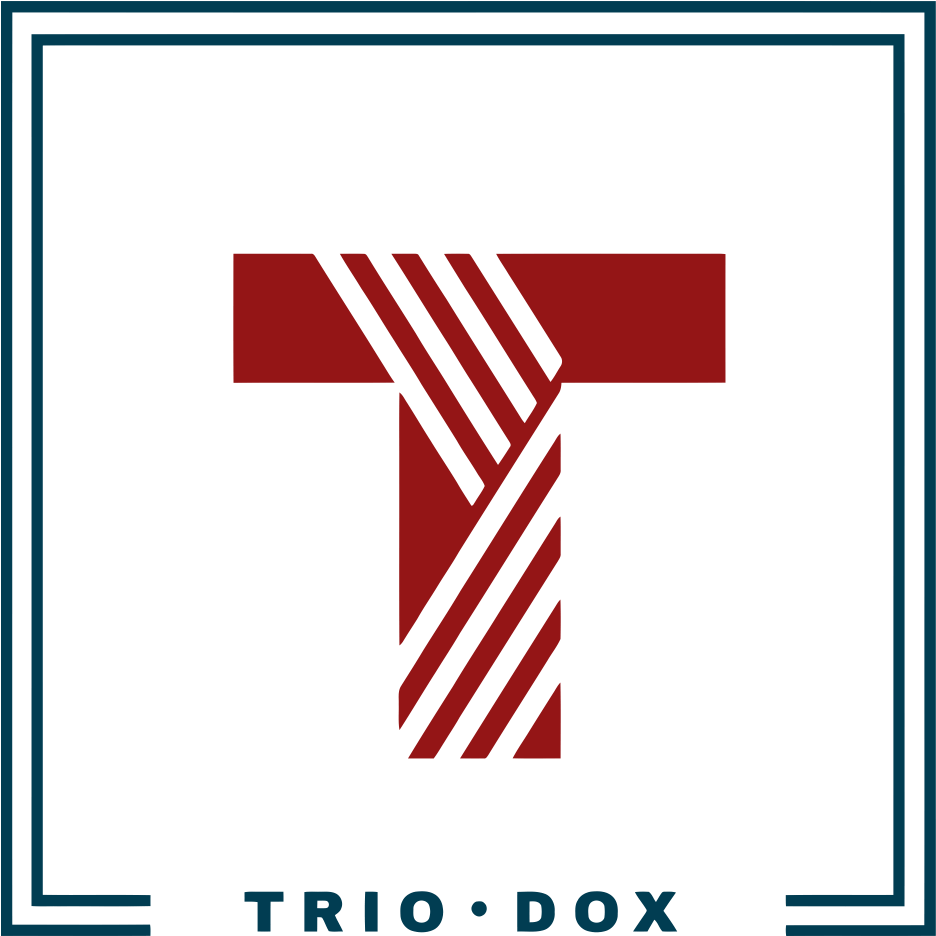
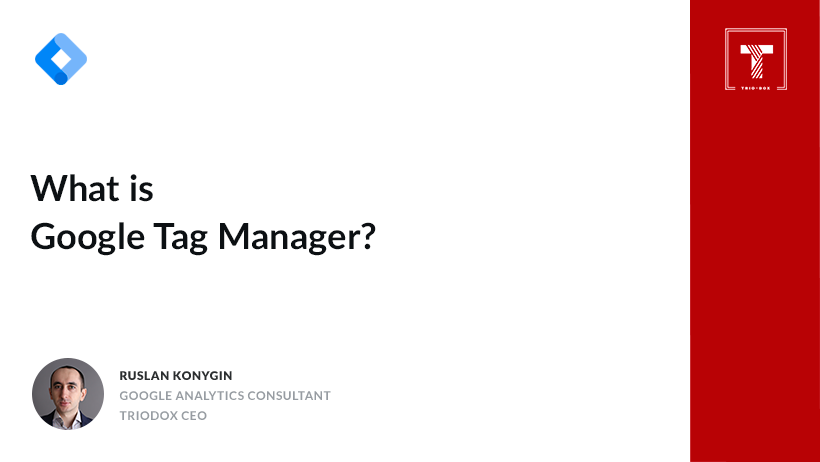

Leave a Reply