Table of contents
So you’re about to embark on a new email newsletter or other custom marketing campaign. But how do you track all the details of which parts of the campaign are working? The answer is UTM-tagging.
But what is UTM-tagging? And how do you use it? We’ll cover what UTM-tagging is and how you can use it to evaluate your marketing campaigns in this article.
Note: this guide works both for Universal Analytics and Google Analytics 4.
See some screenshots for GA4 at the end of this article.
What is UTM-tagging?
In a nutshell, UTM-tagging involves adding some extra GET-parameters to links related to your website or the mediums you are using for your different campaigns. Using UTM-tagging with Google Analytics tells the tool exactly what you want to track for each link.
This is a great way of tracking where the traffic for your various links is coming from during marketing campaigns. It’s also essential if you want to track metrics for links that aren’t automatically tracked by Google Analytics, such as email newsletters or links inside of PDF-document.
You can use UTM-tagging to track which elements of your marketing campaign perform best and which parts are underperforming.
What are UTM-tags?
UTM-tags are URL-parameters that are used to tell Google Analytics to track various details about your custom campaigns. Google Analytics has five main UTM-tags. We’ll briefly explain each of these below and what they are used for.
Source* (utm_source) – This tag tracks the origin point for the traffic for your link. Examples of sources include “google”, “facebook”, “(direct)”, or specific named email lists.
Medium* (utm_medium) – Tracking the medium allows you to see what kind of traffic the visitor used to access your link. Examples of mediums include “email”, “referral”, “social” and other high-level types of traffic.
Campaign Name* (utm_campaign) – This tag refers to specific campaigns you want to track data for. You can track multiple different types of campaigns, each with its own unique UTM-tags, such as email newsletter campaigns, Facebook campaigns, or campaigns you’re running on social media.
Term (utm_term) – This extension deals with specific keywords that led a visitor to a particular link.
Content (utm_content) – This parameter used to differentiate your ads within the specific campaign
What UTM-tags are required in Google Analytics?
Google Analytics requires using 3 UTM-tags:
- Source* (utm_source)
- Medium* (utm_medium)
- Campaign Name* (utm_campaign)
Other two UTM-tags(utm_term and utm_content) are optional.
UTM-tagging best practices
Here are some UTM-tagging best practices to follow if you want to get efficient use out of UTM-tag:
- Have a plan
- Use lower case
- Don’t add UTM-tags to internal links
- Don’t send Personal Identifiable Information(PII) in UTM-tags
- Use Google URL Builder(or similar tools)
Have a plan
When deciding on your UTM-tags, draw up a standard plan for how tags will be written. Make sure that everyone in your marketing team is aware of exactly how this will be done. Confusion can result in you ending up with several different tags if someone has entered a mistake.
For example, one team member may write “utm_source=Facebook”, while your agreed layout might be “utm_source=facebook.com”. Because of the mistake, you now have two traffic sources instead of one in Google Analytics reports.
Use lower case
The easiest way to write all of your UTM-tags is to use lower case only(if possible). This is easy to remember and also works best with Google Analytics, which only uses lower case.
Don’t send Personal Identifiable Information(PII)
Do not include information like email, phone number, First/Last name in UTM-tags. This is against Google Analytics rules and GDPR.
(This is also required for any URL-parameters and/or other parts of the URL. Don’t keep PII in Google Analytics reports at all).
Don’t add UTM-tags to internal links
This will result in breaking the session in Google Analytics. Your visitor will be tracked twice, giving a false reading, and you’ll also lose your initial traffic source. Just don’t do that!
Use Google URL Builder(or similar tools)
Tools like Google URL Builder are handy for UTM-tagging, as they allow you to avoid mistakes. Read more about URL Builder in this article below.
Common UTM-tagging examples
We’ll now cover some examples of using UTM-tagging with various tools that you might be using in your marketing campaigns.
UTM-tagging for Google Ads traffic
If you have the “Auto-tagging” option turned on in Google Ads, then UTM-tagging should be automatically tracked by Google Ads. This is usually the default setting for Google Ads. To learn more about “auto-tagging”, click here.
UTM-Tagging for Instagram traffic
It is important to use UTM-tagging to keep track of traffic from social media apps like Instagram because of the way in-app browsers work. Because the act of clicking the link on the social media app will also open the page in the visitor’s browser, like Chrome, this would be tracked as two visits rather than one.
By using UTM-tagging, you can prevent this. This applies to all social media apps. Here are some examples of UTM-tagging for Instagram use:
| utm_source | instagram.com |
| utm_medium | “social”, “paid social”, “cpc”, “stories”, “post”, “highlights” depending on the type of ads |
| utm_campaign | “ig-coupon-sale20” for example |
| utm_term | N/A |
| utm_content | Use to differentiate between different posts or stories if running PPC-campaigns. Also you can use it for different Highlights in your Instagram profile. |
UTM-tagging for Facebook traffic
Here are some examples of UTM-tagging for Facebook use:
| utm_source | facebook.com |
| utm_medium | “social” , “paid social”, “cpc”, “banner”, “messenger”, “post”, depending on the type of ads |
| utm_campaign | “black-friday-sale-2020” for example. Also, you can use the post “title”/id here if you have decent traffic from your Facebook groups or profile. |
| utm_term | N/A |
| utm_content | use to differentiate between different images or captions for the ad |
UTM-tagging for Twitter traffic
Here are some examples of UTM-tagging for Twitter use:
| utm_source | twitter.com |
| utm_medium | “social” or “cpc”, “tweet”, depending on the type of ad |
| utm_campaign | something to identify the specific tweet eg “tweet-15-july-2021” |
| utm_term | N/A |
| utm_content | use to differentiate between different ads tags or creatives, if use Twitter ads |
UTM-tagging for LinkedIn traffic
When it comes to creating UTM-tags for LinkedIn, we can differentiate between traffic from free links and traffic from our paid ad links. Here are some examples of UTM-tagging for LinkedIn use:
| utm_source | linkedin.com |
| utm_medium | “banner”, “cpc”, “messenger”, “remarketing” etc, depending on the type of ad or post |
| utm_campaign | a campaign identifier such as “black-friday-sale-2020” |
| utm_term | N/A |
| utm_content | can be used to differentiate between different ads or creatives |
UTM-tagging for email traffic
UTM-tagging is essential for email links if you want them to show up correctly in your Google Analytics reports. Without adding UTM-tags to the links within your emails, you won’t be able to tell whether the visitors have come from your email as the traffic will be attributed to (direct)/(none) in most cases.
Some email providers such as Mailchimp will automatically configure UTM-tagging when integrated with Google Analytics.
Here are some examples of UTM-tagging for email use:
| utm_source | “newsletter” or the name of your specific email list |
| utm_medium | “email” |
| utm_campaign | the name of your email campaign, such as “newsletter-1-july-2021” |
| utm_term | N/A |
| utm_content | You can use something like “email-header” or “email-footer-link” here to track link placements inside of an email. But this is optional. |
UTM-tagging for documents
Like email links, UTM-tagging is essential for links you create within various documents you produce for your website. If UTM-tagging isn’t used, then you won’t be able to work out visitors that have come directly from these documents.
These links should lead to pages on your website from documents that are either downloaded from your website or attached within emails. This works for .doc, .pdf, and .odt documents.
Here are some examples of UTM-tagging for use with documents:
| utm_source | use the “file” or “document” here |
| utm_medium | use the extension of the file: .doc, .docx, .pdf, .odt etc |
| utm_campaign | the filename, such as “economy-trends-2022.docx” |
| utm_term | N/A |
| utm_content | You can use tags like “page-2” if you need to track the placement of links. This is optional. |
UTM-tagging for messaging apps
When it comes to messaging apps such as WhatsApp, Slack, Telegram, and WeChat, you won’t be able to prevent and track any of your links that people on these apps share.
However, you can add UTM-tags to any links you publish in your social media posts OR messengers to try and get a clearer idea of whether your links are being shared.
Also, if your link is shared on something like Slack through a web browser, this will show up as a referral; but for desktop/mobile apps, such traffic will be tracked as (direct)/(none).
How to add UTM-tags using Google URL Builder
When thinking about how to add UTM-tags, there are two main options. The first, and most time-consuming, is to manually add your UTM-tags and variables directly to your URL. For longer tags, this can take a while and you will potentially make mistakes that affect the tags.
The second method is to use a UTM-tagging tool such as Google URL Builder. This is a UTM-tag builder that simplifies the process of creating and applying UTM-tags. Here is a step-by-step guide covering how to use this UTM-tag creator:
- Go to https://ga-dev-tools.appspot.com/campaign-url-builder/
- Fill out the fields with your URL as well as each of your UTM-tag parameters (source etc.). This will automatically create a URL containing all of your UTM-tags and variables.
- Copy this generated link and then paste it into your ads, banners, emails, or social media posts.
You can also use an option to condense this UTM code link. Click on “Convert URL to Short Link”. This requires you to register and authorize this through Bitly. Some social media apps such as Facebook and LinkedIn may also provide a shortening feature.
Does UTM-tagging work in Google Analytics 4?
It works!
There is a lack of information about that in Google Analytics 4 documentation.
So to prove that it works for me, I generated the test link in URL-builder and used for my own website.
Test parameters I used in URL Builder:
| utm_source | test-source |
| utm_medium | test-medium |
| utm_campaign | test-campaign |
| utm_term | test-term |
| utm_content | test-content |
After the click, all UTM-tags passed to Google Analytics 4, including utm_content and utm_term:
I checked this report:
Google Analytics 4 → Engagement → Events → page_view → Events in Last 30 Minutes → [Choose the “Parameter Name” here]
This means that UTM-tags are automatically applied to Google Analytics 4 as Event Parameters.
Conclusion
As we’ve found throughout this article, UTM-tagging is an exceptionally useful tool that allows you to track detailed tags to help evaluate your marketing campaigns.
Using UTM-tagging is essential if you want structured information in your Universal Analytics and Google Analytics 4 reports, especially concerning things like PDFs or email newsletters.
UTM-tagging also helps avoid a spike in unaccounted (direct)/(none) traffic in your reports, which usually hides where visitors are actually coming from.
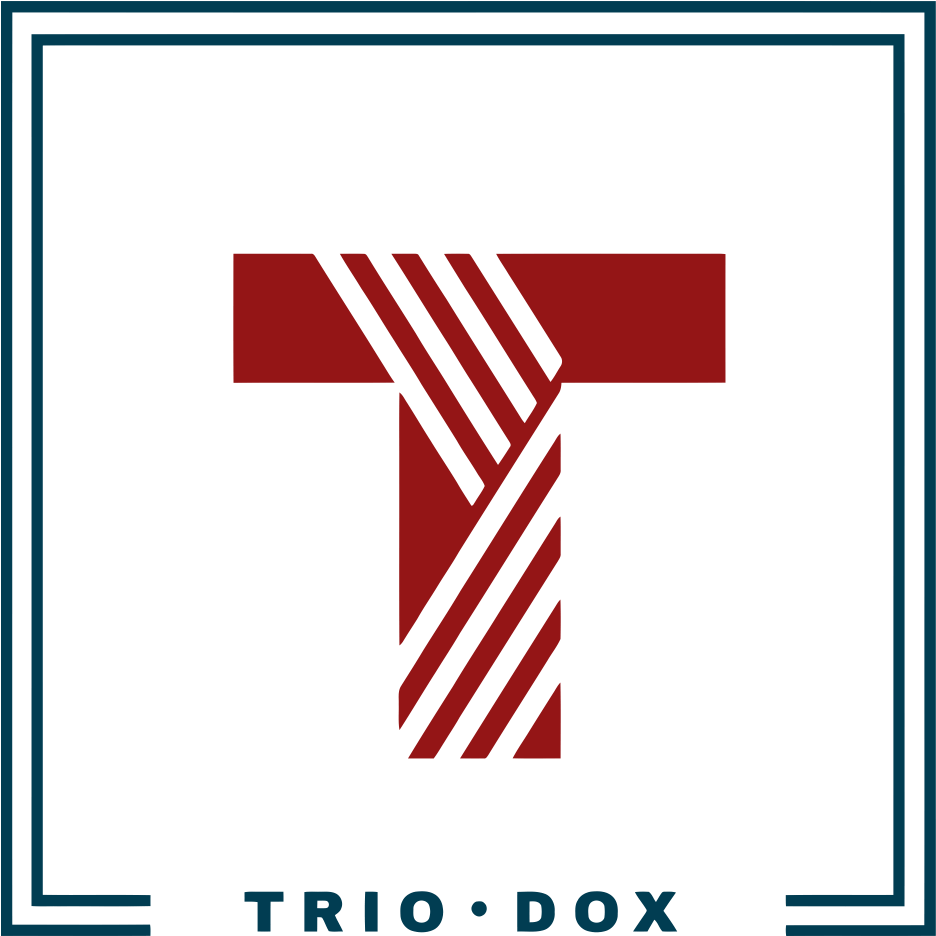
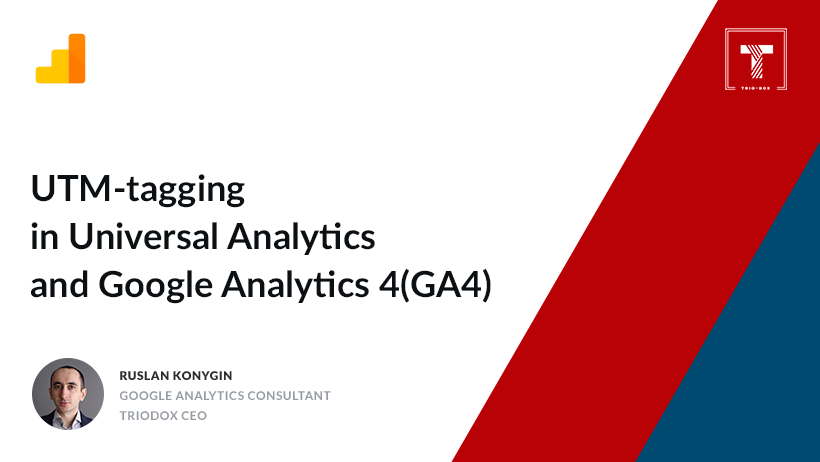

Leave a Reply