Table of contents
- What is Google Analytics Goal?
- How to use Google Analytics goals: a strategic approach
- Google Analytics Goal types
- How to create a Google Analytics goal?
- Google Analytics funnels
- GA goals – other related topics
- Conclusion
What is Google Analytics Goal?
Google Analytics goals are one of the most powerful features in this tool. Goals represent one of the key actions taken by the user on your website. You need to define these actions carefully, then set up Goals tracking for each.
As a bonus, you will get the following metrics calculated automatically:
- The number of Goal Completions:
- Goal Conversion Rate;
- Value(this one is based on your settings; see below).
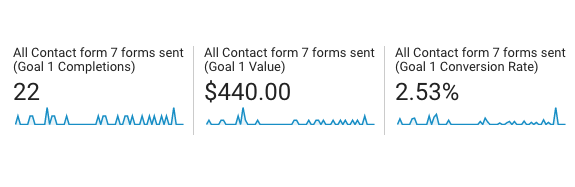
This information will give you a lot of insights about your website’s efficiency, as well as about the performance of your traffic sources and certain campaigns. And help you to define such marketing metrics as ROI(“return on investment”), CAC(“customer acquisition cost”), and so on.
Google Analytics goals examples
Different websites have similar goals… But in general, the set of goals depends on the business type AND your website structure.
Here is the list of Google Analytics Goals Examples:
- Newsletter subscription
- Account creation(sign-up)
- Lead form submission
- “Contact” or “About” page view
- Product added to the shopping cart
- The start of the checkout
- Purchase
- Files download(.pdf/.docx/etc.)
Please, avoid copy-pasting everything above and implementing on your website. Use your brain, ask yourself: “What users’ actions are the most important for my business?”. And read about micro-conversions and macro-conversions below.
Micro conversions and Macro conversions
Micro-conversions are activities/steps the user takes when moving to achieve a more significant action.
Examples: link clicks, social shares, video views, etc.
Macro-conversion – is some valuable action, which may include the completion of several micro-conversions.
Examples: purchases, form submissions, etc.
Why is this important?
You need to focus on the MACRO-conversions when setting up your goals!
Again, note that everything depends on the business and your website.
Click on the internal link to open another blog post – is the micro-conversion.
Click on the “Pay with PayPal” link when a user is ready to buy – the macro-conversion:
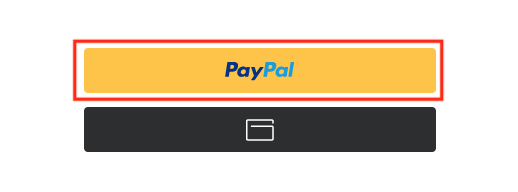
The action is similar(the link click), but the value for your business is different.
I hope you understood the principle.
Google Analytics goals vs. events: what is the difference?
Google Analytics Events – a feature that might be used for tracking users’ actions “independently from a web-page or screen load”(see the definition from Google).
Briefly, you need to run a piece of JavaScript code OR send a hit from Google Tag Manager to track the event. And you can’t set up events from the GA interface – at least in Universal Analytics.
Also, Google Analytics events have several useful fields, unlike goals.
Google Analytics events structure:
- Category
- Action
- Label
- Value
For example:
- Category: “Files downloads”
- Action: “PDF”
- Label: “finance-report.pdf”
- Value: “100”
So, what is the difference?
Events: require JS-code(or GTM), may be tracked multiple times per session, Google Analytics may have thousands of events.
Goals: might be configured from the GA interface, the limited number of Goals per view(20 for the free version), tracked only once per session.
You can use Google Analytics’ goals for tracking macro-conversions.
And use Google Analytics events for micro-conversions tracking.
However, Google Analytics goals might be based on events – so events may be used in “macro” as well.
How to use Google Analytics goals: a strategic approach
I prefer to plan everything and then proceed to the implementation.
How we work on that with my clients:
- Define business KPIs
- Set priorities for these KPIs
- Choose the most valuable of them. Ideally, you should have a limited number of goals, like 5-10.
- Name your goals
- Choose goal types
- Prepare
- [For “Destination” Goal type] create RegEx or URL patterns that you will use. Check in your “All Pages” report, compare with your CRM/DB. For example, # of “thank-you” unique pageviews vs. the number of transactions.
- [For “Event” Goal type] set up Google Analytics events or make sure your existing events are working properly. Compare with other data sources(like the # of events for Leads against the # of real Leads in your CRM for the same period)
- Set up goals
Beware! This is the strategic approach which might look boring:) But you will get a proper goal structure in your Google Analytics report as a result.
You need to do these steps anyway unless you want to add new random goals once per week. And then realize that some goals are duplicated, some aren’t working because of the incorrect RegEx, and for some, you don’t have events tracking.
Now, let’s discuss goal types.
Google Analytics Goal types
Google Analytics has 5 goal types:
- Destination
- Duration
- Pages/Screens per Session
- Event
- Smart Goal
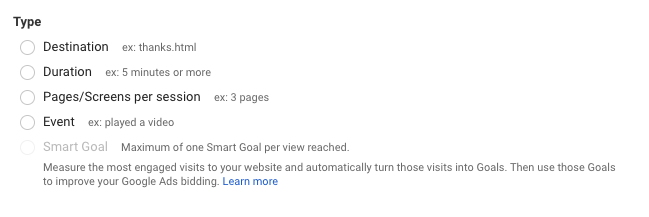
A quick explanation of the Google Analytics goals types
Destination – when a user visited a certain website page OR page type. The most powerful Goal type if you have a great URL structure and/or confident in using Regular Expressions.
Also, only this goal type supports using Google Analytics Funnels(at least in Universal Analytics – free version).
Duration – when a user spent more than X seconds/minutes/hours on the website.
Pages/Screens per Session – when a user viewed more that Y pages/screens during the session
Event – this one is amazing but requires some technical skills. You can use Google Analytics events(specific category, action, label) as a base of your goal. And even use the dynamic event value for the Goal. You need to have events installed for such a goal: this requires the help of the developer OR using Google Tag Manager.
For some modern CMS, you may have tons of events sent to GA automatically – you can use that as well, but be careful and choose only reliable events.
Smart Goal – Some automatic goal which “uses machine learning to examine dozens of signals about your website sessions to determine which of those are most likely to result in conversions”. This goal requires Google Ads and Google Analytics linking and having at least 500 sessions over the past 30 before the setup. You can learn more about Smart goals here.
Why I almost don’t use “Destination” and “Pages per Session” goals?
In my opinion, both goal types are outdated and too simple to get you valuable information.
Situation 1: user came from an ad and spent less than 2 minutes, and visited only 2 pages(your landing page and contact page). Then quickly submitted the contact form on the last page.
The user probably didn’t achieve “Duration” and “Pages per Session” goals but became a lead, which worth more(and definitely should be measured as conversion).
Situation 2: user opens your landing page, then goes to the kitchen to make a couple of hot green tea, then comes back, quickly scans, and closes the page.
The Goal(spend X minutes) achieved, but can you trust this data? And was this valuable for your business?
I faced both situations when analyzed my Hotjar reports in addition to Google Analytics data.
Probably such goals might be used for some “content” websites, but better use this one approach for a deeper analysis.
How to create a Google Analytics goal?
In this section, I describe how exactly you can set up Google Analytics Goals.
Google Analytics: “Destination” goal setup
- Open Google Analytics → Admin → Goals(the “View Column” on the right).
- Then click “+ New Goal” and choose “Custom”
- Give the name to the Goal
- Choose a slot(or just leave the default value)
- Choose the “Destination” Goal type and click “Continue”
Then the “Goal Details” section opens, and here you should be careful here. If you fail – you will get a 0% conversion rate(best case scenario) or incorrect goal metrics in the worst-case scenario.
Match types in Destination Goal settings
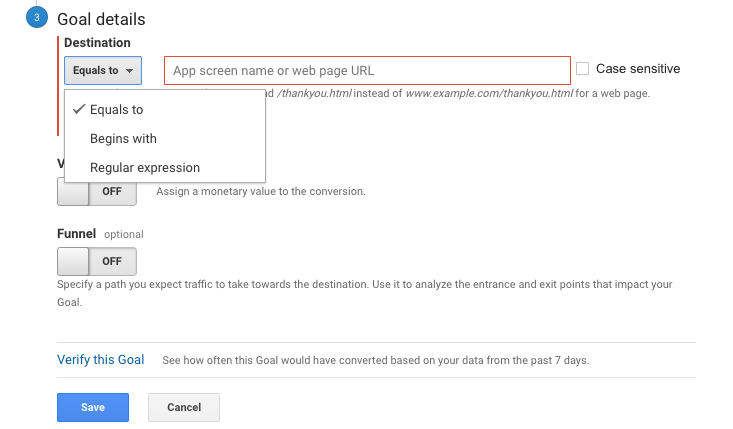
You have 3 options here:
- Equals to
- Begins with
- Regular expression
Equals to – the simplest one, where many GA users fail. You need to put the web page URL here(without a hostname and port!). The problem is that you should know exactly what your success page looks like. And be sure there is only one variation of it.
Example:
If you have https://www.site.com/success.html, then use /success.html here.
DO NOT just copy-paste the full URL from the browser – in some cases, this won’t work.
Begins with – works well if you have success pages that have some common parts at the beginning of the URL, but different – in the end.
Example:
For success-pages like
https://www.site.com/thank_you.html?order_id=123 and
https://www.site.com/thank_you.html?order_id=456,
you can use /thank_you.html here.
And this will count all pages, where Page Path begins with /thank_you.html.
Regular expression – a powerful feature that may combine different conditions.
Let’s say you have 2 success-pages:
https://www.site.com/thank_you.html?order_id=123 and
https://www.site.com/order/success.html?oid=789.
And you need to combine both in one goal.
Then you can use the following Regular Expression – and the goal will be achieved if any type of URL viewed by the user:
(thank_you\.html.*order_id\=)|(order\/success\.html.*oid\=)
Value in Destination Goal settings
“Value” here – is the monetary value of the Goal. For this goal type, the Value should be fixed and defined in advance. This may work in case if you already calculated “How much this action costs for a business?” or, for example, have a single product with a fixed price.
What about funnels?
On the screenshot, you may see the “Funnel” option.
It worth a separate article, but I will try to explain this feature briefly. Please, scroll down to the separate section(“Google Analytics funnels”).
Save the goal!
After you fill in all the details – click “Save”, and your “Destination Goal” is ready!
“Duration goal” setup
- Open Google Analytics → Admin → Goals(the “View Column” on the right).
- Then click “+ New Goal” and choose “Custom”
- Give the name to the Goal
- Choose a slot(or just leave the default value)
- Choose the “Duration” Goal type and click “Continue”
- Fill the duration for Hours/Minutes/Seconds
- Set up Value(if needed) and save the goal!
Below is the example of the Goal, which will fire if the user spent more than 2 minutes and 30 seconds on the website:
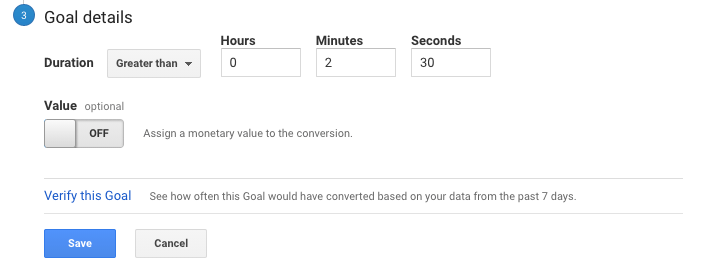
“Pages/Screens per session” goal setup
- Open Google Analytics → Admin → Goals(the “View Column” on the right).
- Then click “+ New Goal” and choose “Custom”
- Give the name to the Goal
- Choose a slot(or just leave the default value)
- Choose the “Pages/Screens per session” Goal type and click “Continue”
- Fill the number for Pages/Screens per session.
- Set up Value(if needed) and save the goal!
Here is the goal which will be achieved after the user visited more than 2 pages on the website:
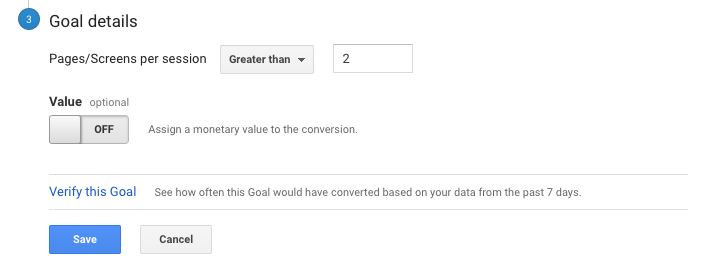
“Event” goal setup
- Open Google Analytics → Admin → Goals(the “View Column” on the right).
- Then click “+ New Goal” and choose “Custom”
- Give the name to the Goal
- Choose a slot(or just leave the default value)
- Choose the “Event” Goal type and click “Continue”
This goal type needs more attention.
It based on Google Analytics events and has multiple fields:
- Category(“Equals to”/”Begins with”/”Regular Expression”)
- Action(“Equals to”/”Begins with”/”Regular Expression”)
- Label(“Equals to”/”Begins with”/”Regular Expression”)
- Value(“Greater than”/”Equals to”/”Less than”)
If you have proper Events tracking data, you can use it to create any goal, combining multiple conditions.
Let’s say, in the example below the goal based on the “Contact Form 7” event for form submission. (“Contact Form 7” – is a popular WordPress plugin for contact forms).
This goal is counting only those events, which have Category=”Contact Form 7” AND Action=”Contact Form 7 sent” AND triggered on the “/contact/” page(see the “Label” section):
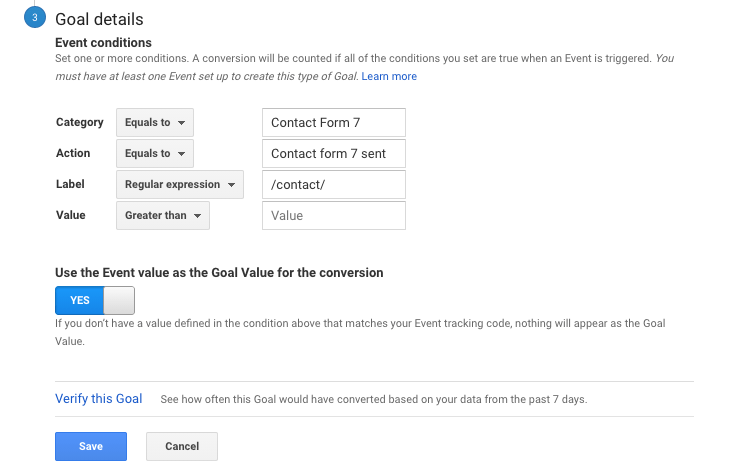
I also have another goal with the same Category and Action, but the “Label” is empty(the tracking works on any page, not only in /contact/).
Such segregation allows me to have data for All forms submissions but also be able to check the conversion rate for forms on certain website pages(like “Contact”).
“Use the Event value as the Goal Value for the conversion”
Let’s imagine you have a dynamic value in your event configuration: like sending different prices for subscriptions $50 – ”silver”, $100 – “gold”, $150 – “platinum” subscription).
If your event sends this (dynamic) value for each subscription AND you enable this option – you will have this data summarized in the “Goal X Value” metric in GA reports.
Google Analytics: “Smart Goal” setup
- Open Google Analytics → Admin → Goals(the “View Column” on the right).
- Then click “+ New Goal” and choose “Smart Goal”
- Give the name to the Goal or leave the default name
- Save the goal
Thats it!
Google Analytics funnels
For the “Destination” Goal type(only), you can set up Funnel Visualization.
Turn On the “Funnel” option in ”Goal Details”. Then set Funnel steps, giving descriptive names for them.

The funnel visualization shows how users are moving from one funnel step to another(percentages and absolute values). And drop-offs on each funnel step.
The chart is available in Google Analytics → Conversions → Goals → Funnel visualization report:
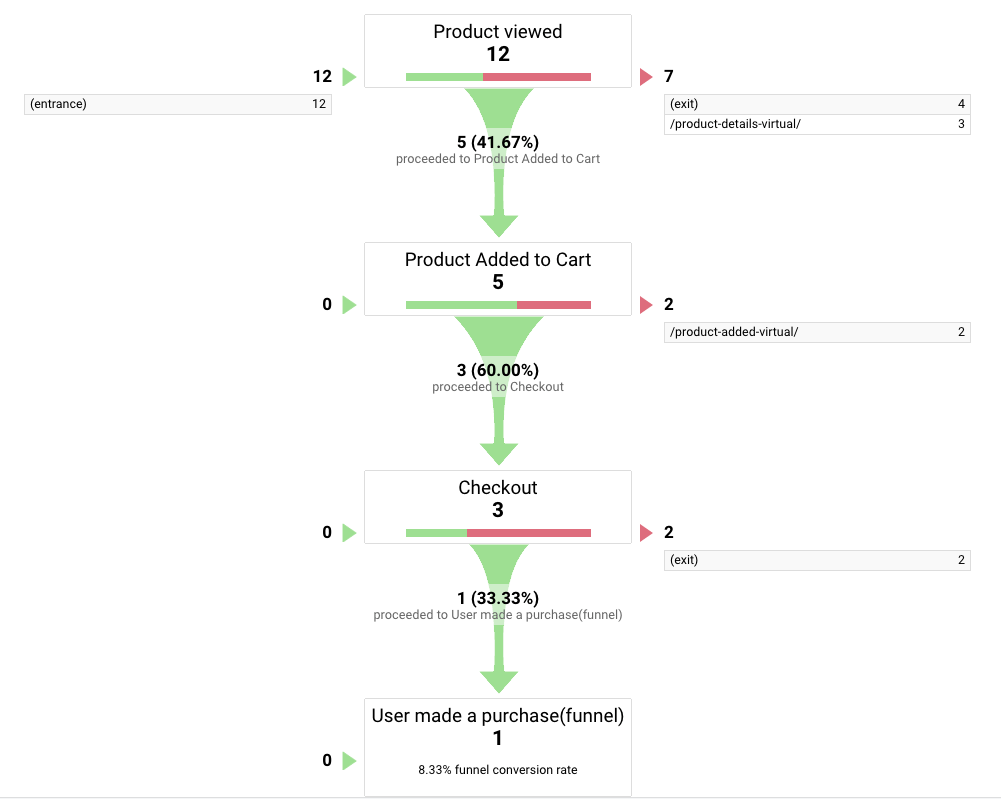
Notes regarding Google Analytics funnels
Note #1: the “Required” first step applies to the “Funnel Visualization” report only.
If enabled, “Funnel Visualization”, you will see only these conversions that passed through this first required step.
Let’s say, for the Funnel example above, you have 100 of Unique Pageviews for /thank-you-virtual/ page.
For 70 of them users visited /product-detals-virtual/(Step 1, Required).
And for the rest 30 of them users entered via different pages sequence.
The “Funnel visualization” report will show you 70 conversions.
Other reports for this Goal will show 100 conversions.
Note #2: the “Destination” parameter – is the last step of your funnel.
Remember, you need to set the latest step(conversion) before, and then – other steps starting from the 1st: Step 1, Step 2, Step 3 and so on.
Note #3: Don’t duplicate the last step(conversion) in the “Funnel” settings. It should be defined only once(in the “Destination” field).
Note #4: the “Destination” condition type(“Equals to”, “Begins with”, “Regular Expression”) determines the condition types for ALL funnel steps. Double-check all funnel steps in “All Pages” report to make sure your conditions work for all combinations.
GA goals – other related topics
In this section I will try to cover some questions that you still may have.
How many goals in Google Analytics can you set up?
The limit is 20 goals per Google Analytics view. You can also create up to 25 views and set 20 Goals on each, but… This is not a good practice(unless you need that for some custom reporting tool which uses Google Analytics API).
For “manual analytics purposes”, try to keep a reasonable number of Goals, like 5-10.
Can I delete a Goal?
No, but you can deactivate it or rename. That is why you should think twice before adding new goals: the number of goals is limited.
What is the goal conversion rate?
Google Analytics conversion rate – is one of the key metrics in Google Analytics for estimation of the website and business efficiency.
[Goal conversion rate] = [Goal Achievements] / [Sessions]*100%
After the goal is configured(and you collected some conversions), you can check this parameter in “Goals” reports or(even better!) in “Source/Medium” report for certain Source, Medium, Campaign, Keyword.
What if my Google Analytics goals are not working?
For “Destination” Goals check your configuration in Google Analytics “All Pages” report, using the same condition(“Equals to”, “Begins with”, “Regular Expression”). Focus on the # of “Unique Pageviews”(instead of “Pageviews”).
For “Event” goals type check the “Events” report: make sure you have the events tracking properly installed. If it works, change your conditions/logic for goals.
Other Goal types should work if they were activated in the view settings.
How to import Google Analytics goals into Adwords(Google Ads)?
Before doing that make sure you connected your Google Analytics account with Google Ads.
If yes:
- Open Google Ads → Tools & Settings → Conversions
- Click “+”(Conversion)
- Click “Import”
- Choose “Google Analytics(UA)” or “Google Analytics 4 properties”, then “Continue”
- Choose goal(s) you want to import and click “Import and Continue”
Conclusion
Google Analytics Goals – is a powerful tool, which deserves more attention. When properly implemented, it pays off for years.
I hope this guide will help you in Measurement Planning, setting up and troubleshooting of Goals.
Don’t hesitate to share this article on social media if it is useful in your opinion.
Thanks for reading!
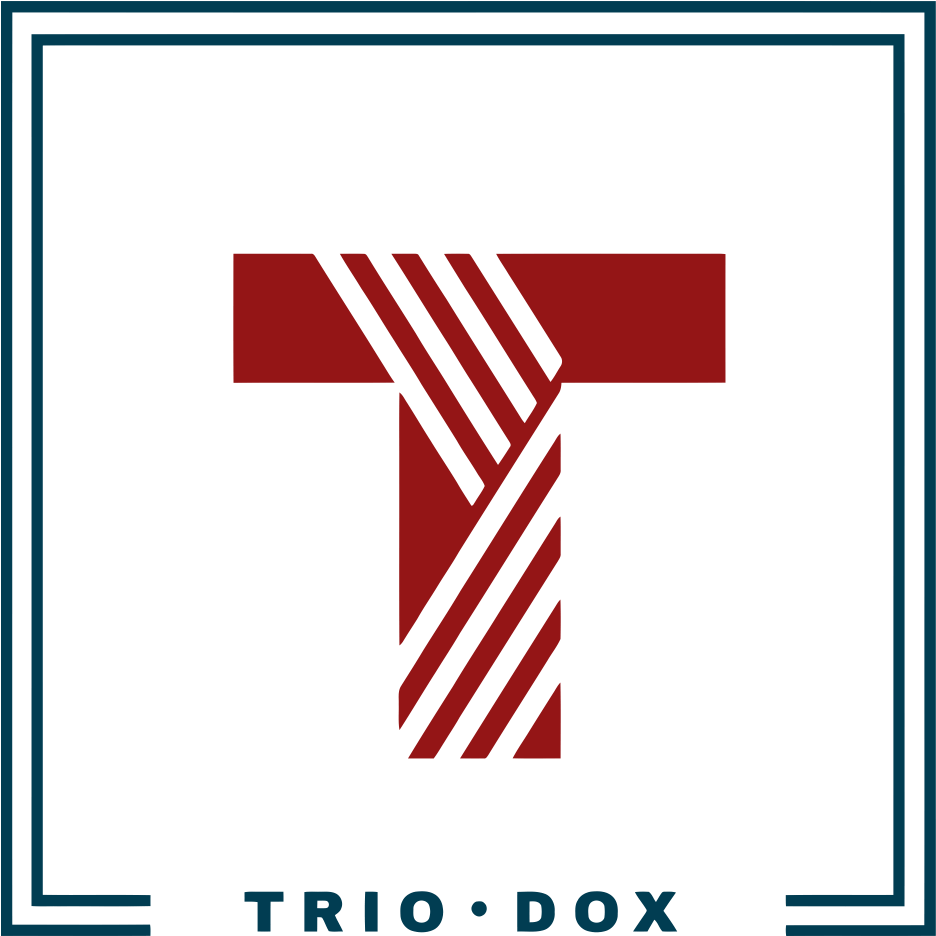
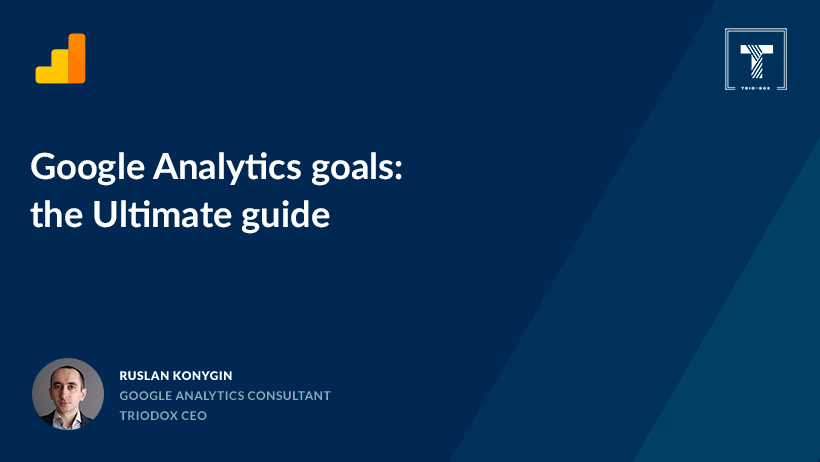

Leave a Reply